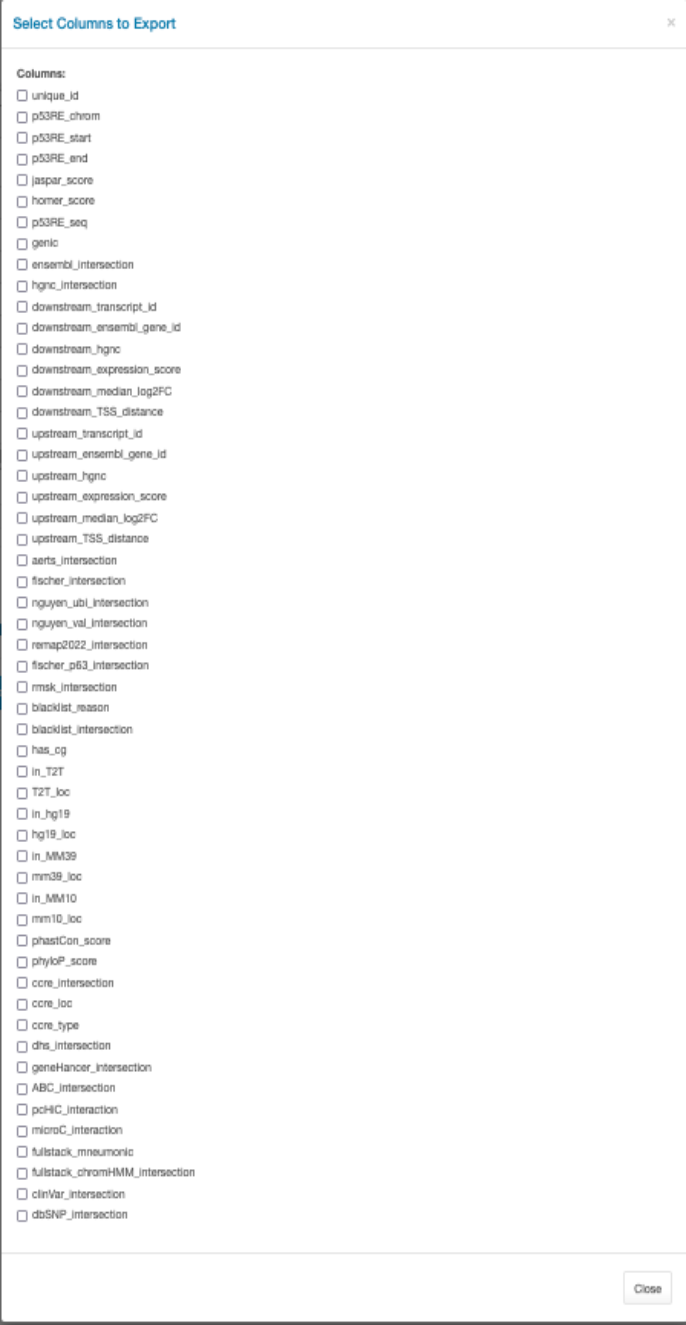5 Exporting Filtered Data
While rudimentary data navigation and filtering are possible within a web browser, users may want to export the data found within the Main Data Table (Chapter 3) for visualization in other software or analysis in other data platforms. The two buttons below the Main Data Table allow users to select which columns to export and then to save their data to a local file (column separated value, .csv file). We recommend ALWAYS performing some sort of basic filtering before exporting your dataset. Users who would like the full, unfiltered Main Data Table can find this at our Zenodo repository.
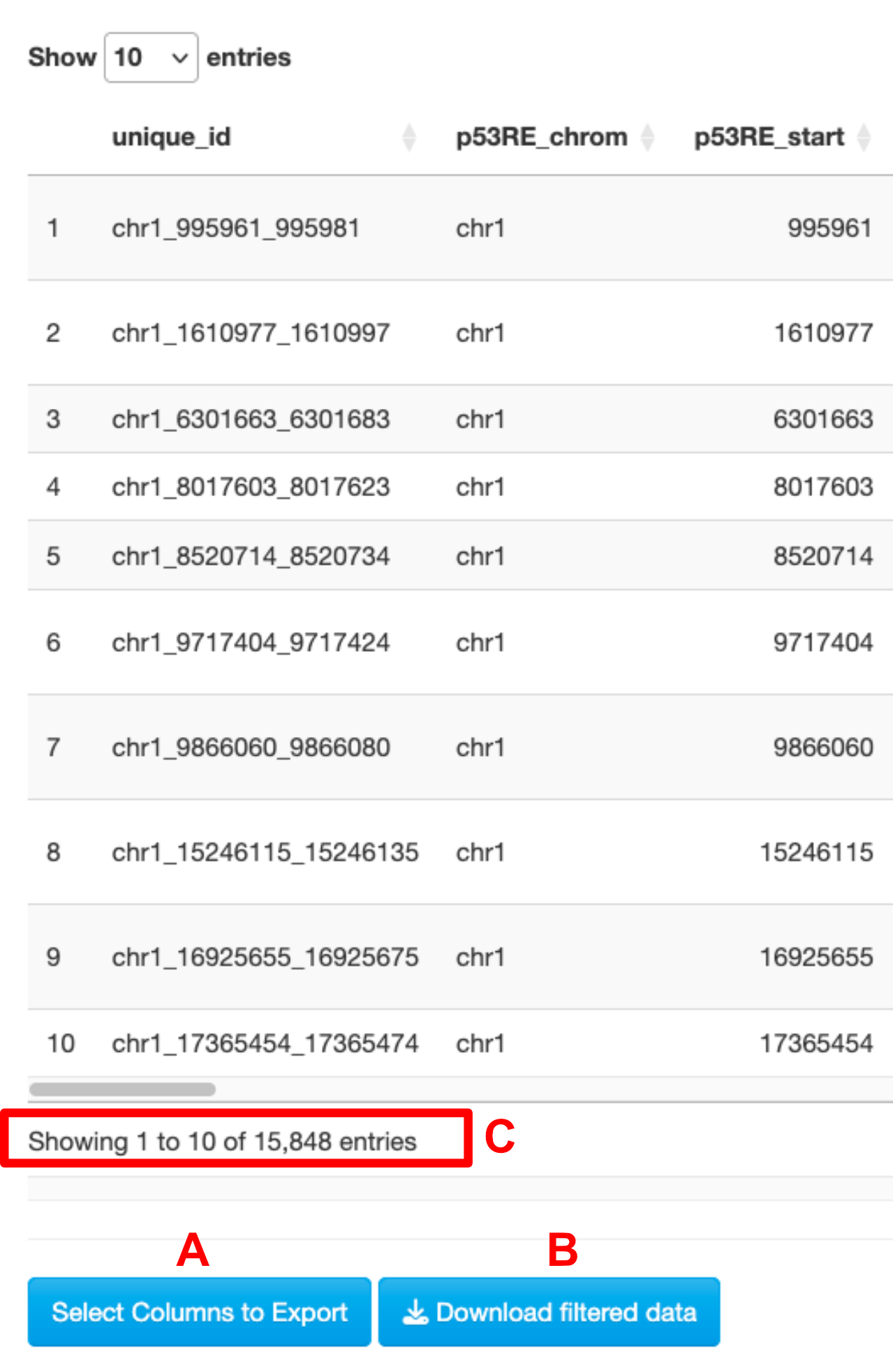
Figure 5.1: Buttons for exporting the currently displayed Main Data Table